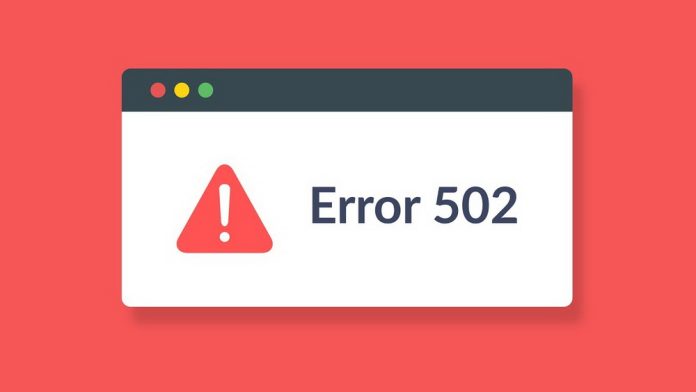What Does a 502 Bad Gateway Error Mean?
A 502 Bad Gateway error is an HTTP status code that indicates one server on the internet received an invalid response from another server acting as a gateway or proxy. This typically happens when a server is unable to fulfill a request due to communication issues between upstream servers.
When a user visits a website, their browser sends a request to a web server. If that server relies on another upstream server to process the request and encounters an issue—such as an overload, a timeout, or a misconfiguration—it may return a 502 Bad Gateway response instead of the expected web page.
This error can be temporary or persistent, depending on the root cause. Common reasons for a 502 Bad Gateway error include:
- Server Overload – The upstream server may be experiencing high traffic, making it unresponsive.
- Network Issues – Poor connectivity between servers can prevent proper data transmission.
- Firewall or Security Blocks – Some security settings can mistakenly block legitimate traffic.
- DNS Issues – If domain name system (DNS) settings are misconfigured, a server may fail to resolve the correct IP address.
- Software or Configuration Errors – Web server misconfigurations, buggy code, or outdated software can trigger the error.
Since the 502 Bad Gateway error is often caused by server-side issues, website owners may need to troubleshoot their infrastructure, including checking server logs, testing network connectivity, and reviewing firewall settings. However, end users can sometimes resolve the error by refreshing the page, clearing browser cache, or trying a different network connection.
Difference Between a 502 Bad Gateway Error and a 502 Bad Gateway Nginx Error
A 502 Bad Gateway error is a generic HTTP status code indicating that a server, acting as a gateway or proxy, received an invalid response from an upstream server. When this error occurs in an Nginx web server environment, it is commonly referred to as a “502 Bad Gateway Nginx” error, which is a specific implementation of the broader 502 error.
Key Differences:
- General 502 Bad Gateway Error
- Can occur in any web server, including Apache, IIS, or cloud-based services like Cloudflare.
- The cause could be network issues, server overload, DNS problems, or a misconfigured proxy.
- 502 Bad Gateway Nginx Error
- Happens when Nginx is used as a reverse proxy, meaning it forwards client requests to backend servers (e.g., PHP-FPM, Node.js, or another web server).
- Common causes specific to Nginx:
- The upstream server (backend) is down or misconfigured.
- Nginx is unable to communicate with the backend due to incorrect socket or port settings.
- PHP-FPM service is down or incorrectly configured.
- Timeouts between Nginx and the backend server.
In Nginx environments, resolving a 502 Bad Gateway error often requires checking Nginx’s error logs, ensuring backend services are running, adjusting timeout settings, and verifying firewall rules that may block communication between servers.
What to Do if You Encounter a 502 Bad Gateway Error as a User
If you’re a regular user encountering a 502 Bad Gateway error while trying to access a website, the issue is usually on the server’s side. However, there are a few things you can try to resolve or bypass the error:
- Refresh the Page – Press
F5orCtrl + R(Windows) orCmd + R(Mac) to reload the page. The error might be temporary. - Try a Different Browser – Sometimes, browser-related issues, such as extensions or cached data, can interfere. Open the website in another browser to check if the error persists.
- Clear Browser Cache and Cookies – Corrupt or outdated cached data might be causing the issue. Clearing the cache can help:
- Chrome:
Settings→Privacy and security→Clear browsing data - Firefox:
Settings→Privacy & Security→Clear Data
- Chrome:
- Restart Your Router or Change Network – If the error persists, try switching to another network (e.g., mobile data) to see if the issue is network-related. Restarting your router may also help.
- Check if the Website is Down for Everyone – Use online tools like DownDetector or IsItDownRightNow to see if the website is experiencing a global outage.
- Disable VPN or Proxy – If you’re using a VPN or proxy, it might be interfering with the connection. Disable it temporarily and try accessing the site again.
- Wait and Try Again Later – If the error is due to server overload or maintenance, there’s little you can do but wait for the site administrators to fix it.
If none of these steps work and the website is critical, you can try reaching out to the site’s support team or checking their social media channels for updates on server issues.
What to Do if You Are a Site Administrator Facing a 502 Bad Gateway Error
If you’re a site administrator encountering a 502 Bad Gateway error, it typically indicates a communication failure between your web server (e.g., Nginx, Apache) and an upstream service (e.g., PHP-FPM, database, or another server). Here are steps to diagnose and resolve the issue:
1. Check Server Logs
- Review error logs for more details on what’s causing the issue:
Nginx:
sudo tail -f /var/log/nginx/error.logApache:
sudo tail -f /var/log/apache2/error.log2. Restart Web Server and Backend Services
- Restart your web server and related services:
sudo systemctl restart nginx
sudo systemctl restart php-fpm # If using PHP-FPM
sudo systemctl restart apache2 # If using Apache 3. Check Upstream Server Status
- If your web server proxies requests to an upstream server (e.g., PHP-FPM, Node.js, or a database), ensure the upstream service is running.
- Example for PHP-FPM:
sudo systemctl status php-fpm 4. Verify Upstream Server Configuration
- If using Nginx as a reverse proxy, check the upstream server settings in
/etc/nginx/sites-available/defaultor/etc/nginx/nginx.conf. - Ensure the backend server address and port are correct:
upstream backend {
server 127.0.0.1:9000; # Ensure correct IP and port
}5. Increase Timeout Settings
- If the backend server is slow, increase timeout values in Nginx’s configuration:
proxy_connect_timeout 60;
proxy_send_timeout 60;
proxy_read_timeout 60;
fastcgi_send_timeout 60;
fastcgi_read_timeout 60;6. Check Firewall and Security Settings
- Ensure your firewall or security rules (e.g., Cloudflare, ModSecurity) are not blocking connections between your servers.
- Test connectivity between Nginx and the backend using:
curl -I http://127.0.0.1:90007. Check Resource Usage
- High CPU or RAM usage can cause a 502 error. Monitor your server’s performance:
top
htop
free -m8. Test with Another Browser or Device
- If the error persists, try accessing the website from a different browser, device, or network to rule out local issues.
9. Check for Software Updates
- Ensure your web server, database, and backend services are up to date:
sudo apt update && sudo apt upgradeIf the issue persists, consider rolling back recent configuration changes or contacting your hosting provider for further assistance.
Error 502 Bad Gateway on Shared Hosting, VPS, and VDS
A 502 Bad Gateway error can occur in different hosting environments, including shared hosting, VPS (Virtual Private Server), and VDS (Virtual Dedicated Server). The causes and solutions vary depending on the hosting type and level of control you have.
1. 502 Bad Gateway on Shared Hosting
Shared hosting means multiple websites share the same server resources, so you have limited control over server settings.
Common Causes:
- Server Overload – Too many requests can exceed the server’s capacity.
- Hosting Provider Issues – The hosting company may have downtime or network problems.
- Incorrect .htaccess Configuration – If using Apache, incorrect settings in
.htaccesscan trigger errors. - PHP Execution Timeout – Long-running PHP scripts may cause a timeout.
Solutions:
✔ Refresh the Page – The issue may be temporary.
✔ Contact Hosting Support – Since you have limited control, ask your provider if there’s a known issue.
✔ Check .htaccess File – Restore a default version to see if incorrect rules are causing the problem.
✔ Reduce Heavy Scripts – Optimize database queries and disable unnecessary plugins (especially on WordPress).
2. 502 Bad Gateway on VPS (Virtual Private Server)
A VPS provides dedicated resources but still shares the physical hardware with others. You have more control over configurations.
Common Causes:
- Nginx/Apache Misconfiguration – Issues in server configuration files.
- PHP-FPM or Backend Service Down – The application server may have stopped.
- Firewall or Security Blocks – A misconfigured firewall may block requests.
- Insufficient Server Resources – RAM/CPU overload can cause process failures.
Solutions:
✔ Restart Web Server and Backend Services:
sudo systemctl restart nginx
sudo systemctl restart php-fpm✔ Check Logs for Errors:
sudo tail -f /var/log/nginx/error.log✔ Test Backend Server Connection:
curl -I http://127.0.0.1:9000✔ Increase Timeout Settings in nginx.conf:
proxy_read_timeout 60;3. 502 Bad Gateway on VDS (Virtual Dedicated Server)
VDS provides dedicated resources with full root access, so you have complete control over configurations.
Common Causes:
- Application or Database Failure – If MySQL, Redis, or another service crashes, your site may be affected.
- Network or DNS Issues – Incorrect DNS settings can cause routing failures.
- High Server Load – CPU, RAM, or I/O spikes can crash backend services.
Solutions:
✔ Check Server Load:
top
htop
free -m✔ Restart Affected Services:
sudo systemctl restart mysql✔ Verify DNS and Network:
ping yourdomain.com✔ Optimize Server Performance – Use caching, CDN, or upgrade to a higher-tier server.
Final Thoughts
- On shared hosting, your best option is to contact your hosting provider.
- On VPS, you can restart services and adjust configurations.
- On VDS, you have full control to debug server load, firewall settings, and networking issues.
If the problem persists, consider upgrading your hosting plan or optimizing your server setup.
The Impact of a 502 Bad Gateway Error on SEO
A 502 Bad Gateway error can negatively affect SEO (Search Engine Optimization) if it persists for an extended period. Search engines like Google prioritize websites that are fast, reliable, and accessible. If your site frequently returns a 502 error, it can lead to:
1. Crawling and Indexing Issues
- When Googlebot encounters a 502 error, it assumes the site is temporarily unavailable.
- A few intermittent 502 errors won’t harm rankings, but if the error persists, Google may reduce crawl frequency or deindex pages from search results.
2. Negative User Experience (UX) & Higher Bounce Rates
- Visitors who see a 502 error are likely to leave the site, increasing the bounce rate.
- If users frequently encounter errors, Google may interpret this as poor site reliability, affecting rankings.
3. Ranking Drops if the Issue Persists
- If a 502 error lasts several hours or days, search engines may begin removing affected pages from rankings.
- Websites that frequently go offline may be considered unstable and rank lower in search results.
4. Lost Organic Traffic and Revenue
- If a website relies on organic traffic for business, a long-lasting 502 error can lead to lost visitors, leads, and revenue.
- E-commerce sites and blogs with frequent downtime may see a decline in conversions and ad revenue.